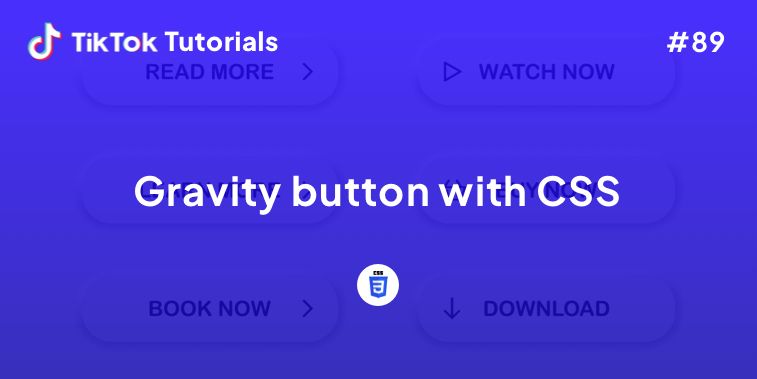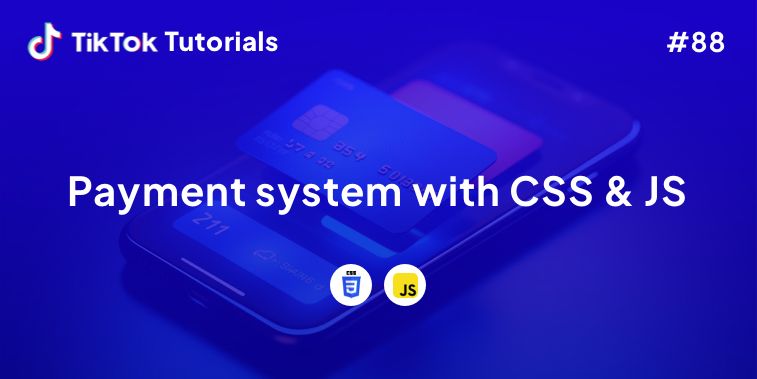Learn with us how to create the glossiest button in CSS and Javascript!
If you found us on TikTok on the following post, check out this article and copy-paste the full code!
Happy coding! 😻
Watch on TikTok
Contents:
1. HTML Code
2. CSS Code
3. Javascript Code
Get your code ⬇️
1. HTML Code
<!DOCTYPE html>
<html lang="en" dir="ltr">
<head>
<meta charset="utf-8">
<title>Button</title>
<!-- CSS -->
<link href="./assets/css/style.css" rel="stylesheet" />
<!-- Fonts -->
<link rel="preconnect" href="https://fonts.googleapis.com">
<link rel="preconnect" href="https://fonts.gstatic.com" crossorigin>
<link href="https://fonts.googleapis.com/css2?family=Inter:wght@300;500;700&display=swap" rel="stylesheet">
</head>
<body>
<div>
<button class="button">
<video autoplay="true" id="video"></video>
</button>
<p>Made by <a href="https://www.creative-tim.com/" target="_blank">Creative Tim</a>. Inspired by <a href="https://twitter.com/alexwidua" target="_blank">Alex Widua</a>.</p>
</div>
<!-- Scripts -->
<script src="./assets/js/script.js"></script>
</body>
</html>
2. CSS Code
/* Body */
body{
min-height: 100vh;
background: #e7e7e7;
justify-content: center;
align-items: center;
display: flex;
text-align: center;
font-family: 'Inter', sans-serif;
-webkit-font-smoothing: antialiased;
}
/* Button */
.button{
position: relative;
background: #d1d1d1;
border-radius: 15px;
border: none;
color: #ddd;
font-size: 16px;
padding: 20px 75px;
overflow: hidden;
text-decoration: none;
transition: all .15s ease-in;
box-shadow: 0 2px 60px #bfbfbf, 0 2px 8px #ddd, 0 15px 30px #ddd,
inset 0 0 1px 1px hsl(0deg 0% 100% / 90%), 0 20px 27px 0 rgb(0 0 0 / 5%);
cursor: pointer;
}
.button:hover{
box-shadow: 0 2px 13px #ababab, 0 2px 8px #ddd, 0 15px 30px #ddd,
inset 0 0 1px 1px hsl(0deg 0% 100% / 90%), 0 20px 27px 0 rgb(0 0 0 / 5%);
}
.button:active{
box-shadow: 0 2px 4px #ababab, 0 2px 8px #ddd;
}
.button::before{
content: "";
position: absolute;
top: 0;
left: 0;
width: 100%;
height: 100%;
border-radius: 15px;
box-shadow: inset 0 0 2px #fefefed1;
-webkit-backdrop-filter: saturate(200%) blur(30px);
backdrop-filter: saturate(200%) blur(1px);
background-color: hsla(0,0%,100%,.3)!important;
box-shadow: inset 0 4px 5px #ffffffc4,
inset 0 2px 2px #fffc,
inset 0 -2px 4px #ffffff80;
z-index: 1;
}
.button::after{
content: "Press Me";
position: relative;
top: 0;
left: 0;
width: 100%;
height: 100%;
z-index: 2;
color: #3a3737;
font-weight: 400;
font-size: 40px;
text-shadow: 0px 1px 2px rgb(215 214 214 / 75%),
0px 0px 1px rgb(215 214 214 / 75%);
transform: scaleX(-1);
font-family: 'Inter', sans-serif;
}
/* Video */
#video {
position: absolute;
top: 0;
left: 0;
width: 100%;
height: 100%;
border-radius: 30px;
transform: scale(3) scaleX(-1);
filter: blur(1px) saturate(0.5) brightness(.9);
}
/* Paragraph */
p{
margin-top: 50px;
color: #3a3737;
}
/* Hyperlink */
a{
text-decoration: none;
color: #3a3737;
}
a:hover{
color: #0b0b0b;
}
3. Javascript Code
// Select the element that contains the video
let video = document.querySelector("#video");
// Check if the navigator.mediaDevices.getUserMedia method is available in the browser
if (navigator.mediaDevices.getUserMedia) {
navigator.mediaDevices.getUserMedia({ video: true })
.then(function (stream) {
video.srcObject = stream;
})
.catch(function (err0r) {
console.log("Something went wrong!");
});
}
I hope you did find this tutorial useful!
For more web development or UI/UX design tutorials, follow us on:
Other useful resources: