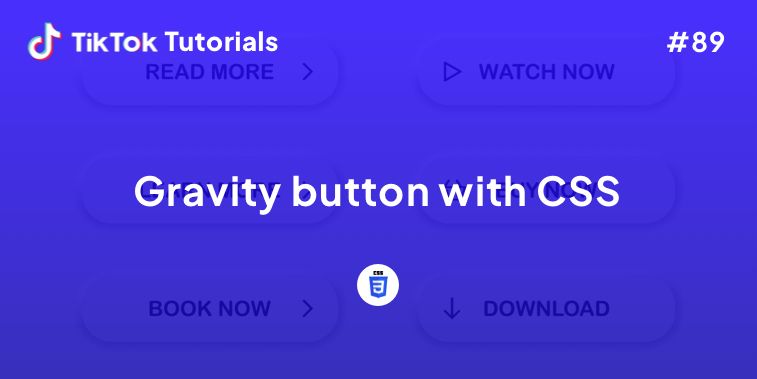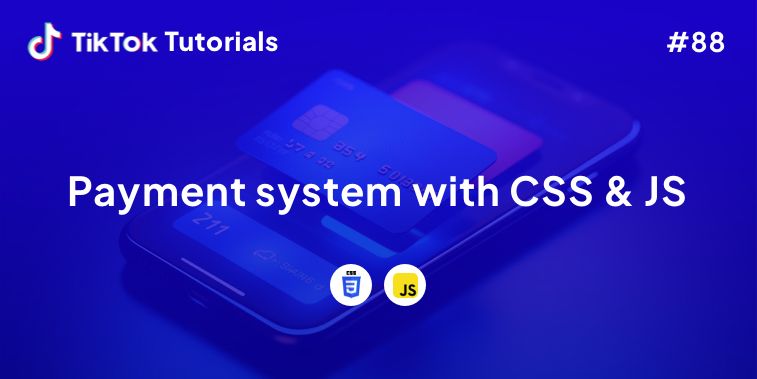Learn with us how to create Glassmorphism Button Hover Effects in CSS!
If you found us on TikTok on the following post, check out this article and copy-paste the full code!
Happy coding! 😻
@creative.tim If you want, you can check the full code in bio 🤩 #programmingexercises #csscoding #webdev #cssprojects #programminglanguage ♬ original sound - Creative Tim
1. HTML Code
<head>
<meta charset="UTF-8">
<meta http-equiv="X-UA-Compatible" content="IE=edge">
<meta name="viewport" content="width=device-width, initial-scale=1.0">
<title>Glassmorphism button</title>
</head>
<body>
<div class="container">
<div class="btn"><a href="#">Button 1</a></div>
<div class="btn"><a href="#" >Button 2</a></div>
<div class="btn"><a href="#" >Button 3</a></div>
</div>
</body>
2. CSS Code
@import url("https://fonts.googleapis.com/css2?family=Poppins:wght@400;500;600;700;800;900&family=Roboto:wght@400;500;700&display=swap");
* {
margin: 0;
padding: 0;
box-sizing: border-box;
font-family: "Roboto", sans-serif;
}
body {
position: relative;
display: flex;
justify-content: center;
align-items: center;
min-height: 100vh;
background: linear-gradient(to bottom, #0D1B2A, #1B263B); /*fiolet*/
}
.container {
width: 1000px;
display: flex;
flex-wrap: wrap;
justify-content: space-around;
}
.container .btn {
position: relative;
top: 0;
left: 0;
width: 250px;
height: 50px;
margin: 0;
display: flex;
justify-content: center;
align-items: center;
}
.container .btn a {
position: absolute;
top: 0;
left: 0;
width: 100%;
height: 100%;
display: flex;
justify-content: center;
align-items: center;
background: rgba(255, 255, 255, 0.05);
box-shadow: 0 15px 15px rgba(0, 0, 0, 0.3);
border-bottom: 1px solid rgba(255, 255, 255, 0.1);
border-top: 1px solid rgba(255, 255, 255, 0.1);
border-radius: 30px;
padding: 10px;
letter-spacing: 1px;
text-decoration: none;
overflow: hidden;
color: #fff;
font-weight: 400px;
z-index: 1;
transition: 0.5s;
backdrop-filter: blur(15px);
}
.container .btn:hover a {
letter-spacing: 3px;
}
.container .btn a::before {
content: "";
position: absolute;
top: 0;
left: 0;
width: 50%;
height: 100%;
background: linear-gradient(to left, rgba(255, 255, 255, 0.15), transparent);
transform: skewX(45deg) translate(0);
transition: 0.5s;
filter: blur(0px);
}
.container .btn:hover a::before {
transform: skewX(45deg) translate(200px);
}
.container .btn::before {
content: "";
position: absolute;
left: 50%;
transform: translatex(-50%);
bottom: -5px;
width: 30px;
height: 10px;
background: #f00;
border-radius: 10px;
transition: 0.5s;
transition-delay: 0.5;
}
.container .btn:hover::before /*lightup button*/ {
bottom: 0;
height: 50%;
width: 80%;
border-radius: 30px;
}
.container .btn::after {
content: "";
position: absolute;
left: 50%;
transform: translatex(-50%);
top: -5px;
width: 30px;
height: 10px;
background: #f00;
border-radius: 10px;
transition: 0.5s;
transition-delay: 0.5;
}
.container .btn:hover::after /*lightup button*/ {
top: 0;
height: 50%;
width: 80%;
border-radius: 30px;
}
.container .btn:nth-child(1)::before, /*chnage 1*/
.container .btn:nth-child(1)::after {
background: #FFA400;
box-shadow: 0 0 5px #F49D37, 0 0 15px #F49D37, 0 0 30px #F49D37,
0 0 60px #F49D37;
}
.container .btn:nth-child(2)::before, /* 2*/
.container .btn:nth-child(2)::after {
background: #1AFFD5;
box-shadow: 0 0 5px #1AFFD5, 0 0 15px #1AFFD5, 0 0 30px #1AFFD5,
0 0 60px #1AFFD5;
}
.container .btn:nth-child(3)::before, /* 3*/
.container .btn:nth-child(3)::after {
background: #EF476F;
box-shadow: 0 0 5px #EF476F, 0 0 15px #EF476F, 0 0 30px #EF476F,
0 0 60px #EF476F;
}
I hope you did find this tutorial useful!
For more web development or UI/UX design tutorials, follow us on:
Other useful resources: