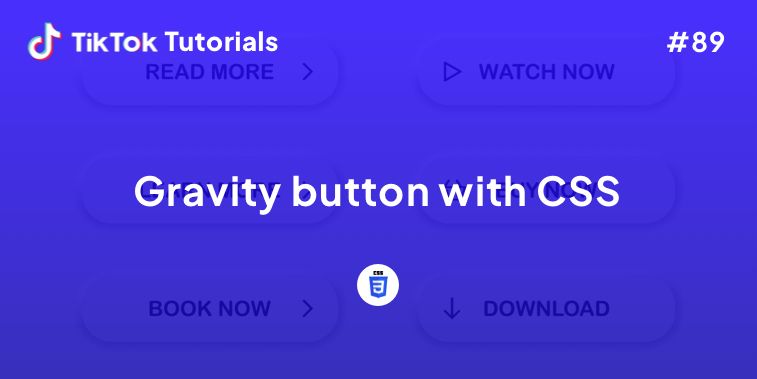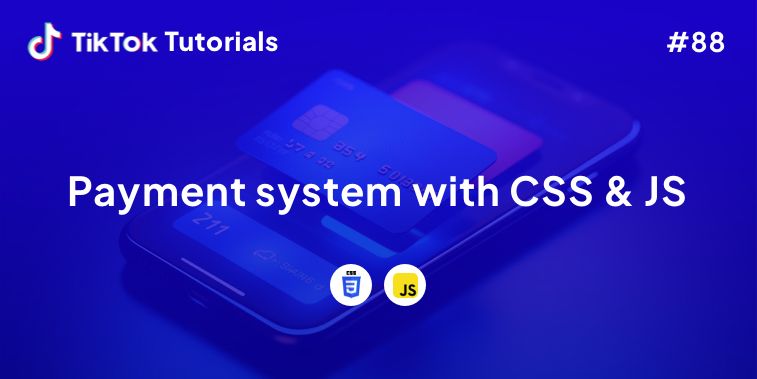Learn with us how to create a Sliding Image Carrousel in CSS & Javascript!
If you found us on TikTok on the following post, check out this article and copy-paste the full code!
Happy coding! 😻
@creative.tim Don’t forget to check out TikTok Tutorial #39 for the full code! 🤩 Link in bio! #programmingexercises #webdevelopment #csscoding #techtok #javascript ♬ original sound - Creative Tim
Contents:
1. HTML Code
2. CSS Code
3. Javascript Code
Get your code ⬇️
1. HTML Code
<div id="image-track" data-mouse-down-at="0" data-prev-percentage="0">
<img class="image" src="https://images.unsplash.com/photo-1524781289445-ddf8f5695861?ixlib=rb-4.0.3&ixid=MnwxMjA3fDB8MHxwaG90by1wYWdlfHx8fGVufDB8fHx8&auto=format&fit=crop&w=1770&q=80" draggable="false" />
<img class="image" src="https://images.unsplash.com/photo-1610194352361-4c81a6a8967e?ixlib=rb-4.0.3&ixid=MnwxMjA3fDB8MHxwaG90by1wYWdlfHx8fGVufDB8fHx8&auto=format&fit=crop&w=1674&q=80" draggable="false" />
<img class="image" src="https://images.unsplash.com/photo-1618202133208-2907bebba9e1?ixlib=rb-4.0.3&ixid=MnwxMjA3fDB8MHxwaG90by1wYWdlfHx8fGVufDB8fHx8&auto=format&fit=crop&w=1770&q=80" draggable="false" />
<img class="image" src="https://images.unsplash.com/photo-1495805442109-bf1cf975750b?ixlib=rb-4.0.3&ixid=MnwxMjA3fDB8MHxwaG90by1wYWdlfHx8fGVufDB8fHx8&auto=format&fit=crop&w=1770&q=80" draggable="false" />
<img class="image" src="https://images.unsplash.com/photo-1548021682-1720ed403a5b?ixlib=rb-4.0.3&ixid=MnwxMjA3fDB8MHxwaG90by1wYWdlfHx8fGVufDB8fHx8&auto=format&fit=crop&w=1770&q=80" draggable="false" />
<img class="image" src="https://images.unsplash.com/photo-1496753480864-3e588e0269b3?ixlib=rb-4.0.3&ixid=MnwxMjA3fDB8MHxwaG90by1wYWdlfHx8fGVufDB8fHx8&auto=format&fit=crop&w=2134&q=80" draggable="false" />
<img class="image" src="https://images.unsplash.com/photo-1613346945084-35cccc812dd5?ixlib=rb-4.0.3&ixid=MnwxMjA3fDB8MHxwaG90by1wYWdlfHx8fGVufDB8fHx8&auto=format&fit=crop&w=1759&q=80" draggable="false" />
<img class="image" src="https://images.unsplash.com/photo-1516681100942-77d8e7f9dd97?ixlib=rb-4.0.3&ixid=MnwxMjA3fDB8MHxwaG90by1wYWdlfHx8fGVufDB8fHx8&auto=format&fit=crop&w=1770&q=80" draggable="false" />
</div>
2. CSS Code
body {
height: 100vh;
width: 100vw;
background-color: #9D8189;
margin: 0rem;
overflow: hidden;
}
#image-track {
display: flex;
gap: 4vmin;
position: absolute;
left: 50%;
top: 50%;
transform: translate(0%, -50%);
user-select: none; /* -- Prevent image highlighting -- */
}
#image-track > .image {
width: 40vmin;
height: 56vmin;
object-fit: cover;
object-position: 100% center;
}
.meta-link {
align-items: center;
backdrop-filter: blur(3px);
background-color: rgba(255, 255, 255, 0.05);
border: 1px solid rgba(255, 255, 255, 0.1);
border-radius: 6px;
bottom: 10px;
box-shadow: 2px 2px 2px rgba(0, 0, 0, 0.1);
cursor: pointer;
display: inline-flex;
gap: 5px;
left: 10px;
padding: 10px 20px;
position: fixed;
text-decoration: none;
transition: background-color 400ms, border-color 400ms;
z-index: 10000;
}
.meta-link:hover {
background-color: rgba(255, 255, 255, 0.1);
border: 1px solid rgba(255, 255, 255, 0.2);
}
.meta-link > i, .meta-link > span {
height: 20px;
line-height: 20px;
}
.meta-link > span {
color: white;
font-family: "Rubik", sans-serif;
font-weight: 500;
}
3. Javascript Code
const track = document.getElementById("image-track");
const handleOnDown = e => track.dataset.mouseDownAt = e.clientX;
const handleOnUp = () => {
track.dataset.mouseDownAt = "0";
track.dataset.prevPercentage = track.dataset.percentage;
}
const handleOnMove = e => {
if(track.dataset.mouseDownAt === "0") return;
const mouseDelta = parseFloat(track.dataset.mouseDownAt) - e.clientX,
maxDelta = window.innerWidth / 2;
const percentage = (mouseDelta / maxDelta) * -100,
nextPercentageUnconstrained = parseFloat(track.dataset.prevPercentage) + percentage,
nextPercentage = Math.max(Math.min(nextPercentageUnconstrained, 0), -100);
track.dataset.percentage = nextPercentage;
track.animate({
transform: `translate(${nextPercentage}%, -50%)`
}, { duration: 1200, fill: "forwards" });
for(const image of track.getElementsByClassName("image")) {
image.animate({
objectPosition: `${100 + nextPercentage}% center`
}, { duration: 1200, fill: "forwards" });
}
}
/* -- Had to add extra lines for touch events -- */
window.onmousedown = e => handleOnDown(e);
window.ontouchstart = e => handleOnDown(e.touches[0]);
window.onmouseup = e => handleOnUp(e);
window.ontouchend = e => handleOnUp(e.touches[0]);
window.onmousemove = e => handleOnMove(e);
window.ontouchmove = e => handleOnMove(e.touches[0]);
I hope you did find this tutorial useful!
For more web development or UI/UX design tutorials, follow us on:
Other useful resources: