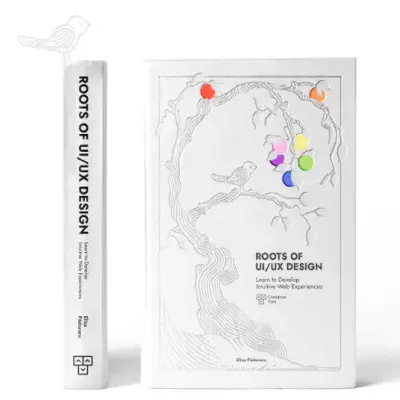Tailwind CSS Input
The input component from David UI simplifies user interactions with responsive, customizable designs. Tailwind CSS enables seamless integration and support for various states, sizes, and icons.
Inputs are a fundamental part of forms and other interactive components that enable users to provide information, control settings, or initiate actions.
See examples to add functional input fields to your Tailwind CSS forms.
Basic Input
Quickly get started with our input example, tailored for forms that require text entries like user sign-ups, login forms, or any scenario where users need to input a username.
Input Sizes
Explore this snippet to see how to create input fields in varying sizes. The first input measures 28 pixels in height, the second is 36 pixels, and the third extends to 46 pixels, offering flexible design options.
Input Color
Discover six input examples styled with Tailwind CSS, each showcasing a unique color theme: Primary, Secondary, Info, Success, Warning, and Error. These inputs share a consistent structure while using distinct colors to suit different design contexts.
Input with Validation
These input examples demonstrate how to provide visual feedback through colors, guiding users with cues for success or errors. The red-themed inputs highlight error states (border-red-500, text-red-500), while green-themed inputs represent success (border-green-500, text-green-500).
Input with Icon
Enhance your input fields by incorporating an icon for added interactivity and a visually appealing design, as shown in this example.
Input with Label
An example of an input field styled with Tailwind CSS that includes a descriptive label, improving usability and clarity for users.
Input with Helper Text
This password input example is designed to prioritize security and user guidance. Styled with Tailwind CSS, it features a label and a hint message with an icon, offering clear instructions for creating a strong password.
Input with Button
Add functionality to your forms with this example of an input field containing a button. Perfect for scenarios where users can enter an email address and trigger an action, like sending an invitation or notification.
Input with Dropdown
This example showcases an input field styled with Tailwind CSS that integrates a dropdown menu, adding functionality and flexibility to your form components.
This example demonstrates an input field with an integrated dropdown menu. To enable the dropdown functionality, make sure to include the dropdown JavaScript from the Dropdown documentation.
Input Disabled
Clearly indicate non-interactive input fields with this example. Styled to visually distinguish the disabled state using altered border and background colors (disabled:opacity-50 disabled:pointer-events-none), it ensures users understand the input is inactive.
Input Custom Styles
Learn how to create custom input styles with David UI using this example, enabling you to design input fields that align with your project’s unique aesthetic.