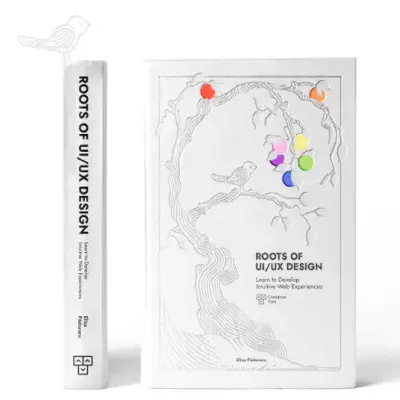Tailwind CSS Navbar
Create intuitive navigation with David UI’s navbar component that provides a way for users to navigate between different sections or pages of a website or web application. Tailwind CSS styling ensures flexibility for menus, branding, and links.
Check out our component examples to build dynamic and accessible navigation bars for your Tailwind CSS project.
Navbar Demo
Use this simple navbar example with navigational links and buttons that get the user's attention to perform specific actions, like "Log in".
Sticky Navbar
This component example presents a cleaner design navbar styled with sticky top-0, making it stick to the top of the viewport as the page scrolls down. Users can easily navigate through the website while engaging with the content, and the sticky navbar makes sure that navigation options are always within reach.
Complex Navbar
Navbar with Search
This navbar component example includes an interactive search input field and a corresponding search button, alowing users to search content directly from the navbar. This feature helps users to quickly access information without navigating away from the current view.
Dark Navbar
In this example, the navbar uses a black background styled with Tailwind CSS (bg-black), creating a dark mode design.
Simple Navbar
Use this minimalist navbar that can be used across a wide range of websites and web applications where navigation clarity is important.
Navbar With Mega Menu
Navbar Best Practices for Developers
- Avoid cluttering it with too many links and use clear, descriptive labels for navigation links.
- Maintain consistency in the navbar's design across different pages of the website.
- Use size, color, and placement to establish a visual hierarchy in your navbar.
- Consider using a sticky or fixed navbar that remains visible as the user scrolls down the page.
- For websites with extensive content or products, include a search bar within the navbar.