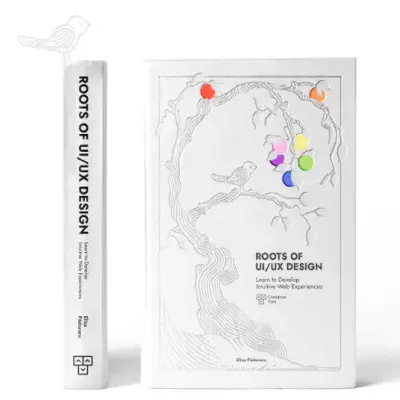Tailwind CSS Progress
The progress component in David UI visually represents tasks, uploads, or achievements. Tailwind CSS styling ensures responsiveness and customization.
This component provides users with feedback about the current status, helping them understand how much of the task has been completed and how much remains.
See examples below to showcase progress effectively in your designs.
Basic Progress
Explore this adaptable dark gray progress bar, featuring a rounded design and responsive scaling, to visually represent progress effectively.
Progress Sizes
Customize the Progress component with three available size options to suit different layout requirements.
Progress Colors
Discover how to apply a variety of fill colors to signify distinct progress states or categories.
Progress Label Inside
Improve accessibility with this progress bar that displays "50% Completed" within the filled section, clearly communicating progress status.
Progress Label Outside
Add clarity to your progress bar by placing the label externally, as shown in this example.
Completed 50%
Progress Custom Styles
Personalize your progress bar by implementing unique styles, as showcased in the example below.